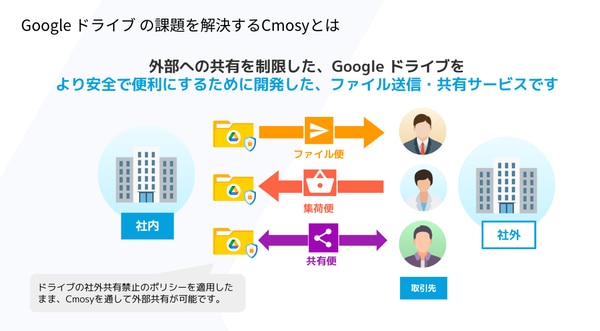
Have you ever forgotten your Wi-Fi password when connecting to your Android device? In this article, we will show you how to check your Wi-Fi password again from the connection history of your Android device. Get back your forgotten password in just a few easy steps!
- Double-check your Wi-Fi password! Find it from your connection history on Android
-
FAQ
- How can I retrieve my Wi-Fi password if I forget it?
- How do I check my Wi-Fi connection history from the Android settings screen?
- What steps do I need to take to find the password of the Wi-Fi network I'm connected to?
- Is there any other way to connect to Wi-Fi on Android without having to double-check the password?
- How do I check the Wi-Fi information stored on my smartphone?
Double-check your Wi-Fi password! Find it from your connection history on Android
1. How to check your Wi-Fi connection history
To double-check your Wi-Fi password, you can access your Wi-Fi connection history from your Android device's settings menu. Typically, you can find all networks you've connected to and their passwords by going to Settings > Wi-Fi > Saved Networks.
2. How to Get Wi-Fi Password on a Rooted Android Device
If your Android device is rooted, it is possible to retrieve saved Wi-Fi passwords using special applications and commands, but rooting requires caution.
3. Back up your Wi-Fi passwords with your Google account
If you use a Google account, some Android devices have a feature that automatically backs up your Wi-Fi passwords. Log in to your Google account and check the settings.
4. How to use your past Wi-Fi connection history
You can use the history of Wi-Fi networks you have connected to in the past as a clue when trying to find a password for a forgotten network. Try checking each network you have connected to in order.
5. Use a third-party app to get your Wi-Fi password
Some third-party applications can retrieve Wi-Fi passwords stored on your Android device, but you should be aware of the security risks involved.
FAQ
How can I retrieve my Wi-Fi password if I forget it?
If you forgot your Wi-Fi password,routerYou can double check by visiting:
How do I check my Wi-Fi connection history from the Android settings screen?
From Android settings screenWi-Fi connection historyThe way to check issetting→Network and Internet→WifiSelectTop menufromSaved NetworksTap to view it.
What steps do I need to take to find the password of the Wi-Fi network I'm connected to?
To check the password of the connected Wi-Fi network,setting > Wifi from Connected Network You'll need to tap to reveal the password.
Is there any other way to connect to Wi-Fi on Android without having to double-check the password?
yes,WPS (Wi-Fi Protected Setup)You can use the feature to connect your Android device to Wi-Fi without entering a password.
Did you get a refund? Mirroring techniques for iPad screen to Android!
Mirroring techniques for iPad screen to Android!How do I check the Wi-Fi information stored on my smartphone?
Smartphone settingsfromWifiYou can select to view the saved network list.
Thank you for reading the article. Double-check your Wi-Fi password! Find it from your connection history on Android Categories Date to Sinkuro.




![Why can't I post? How to fix Twitter video glitches [Android] 17 e381aae3819ce68a95e7a8bfe381a7e3818de381aae38184efbc9ftwittere58b95e794bbe4b88de585b7e59088e381aee5afbee7ad96e38090androide38091](https://andoroido.me/wp-content/uploads/e381aae3819ce68a95e7a8bfe381a7e3818de381aae38184efbc9ftwittere58b95e794bbe4b88de585b7e59088e381aee5afbee7ad96e38090androide38091-300x147.png)

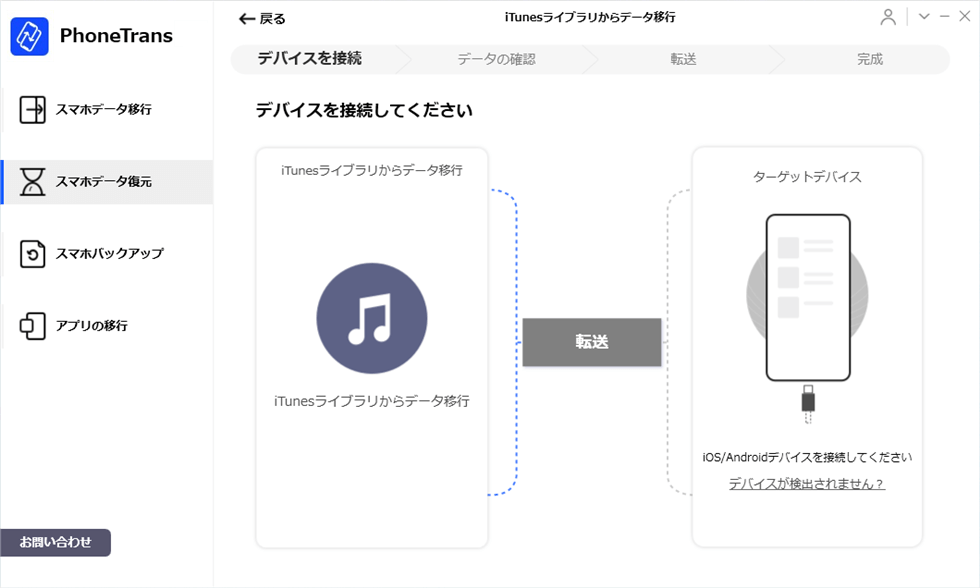
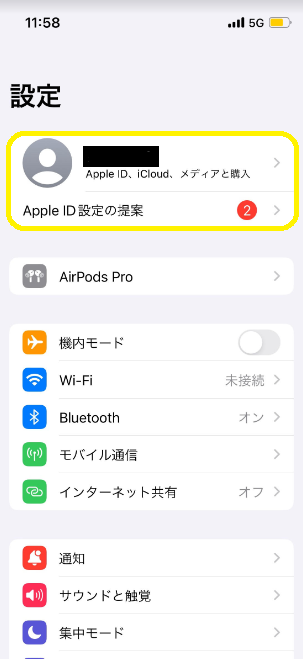

You might be interested in